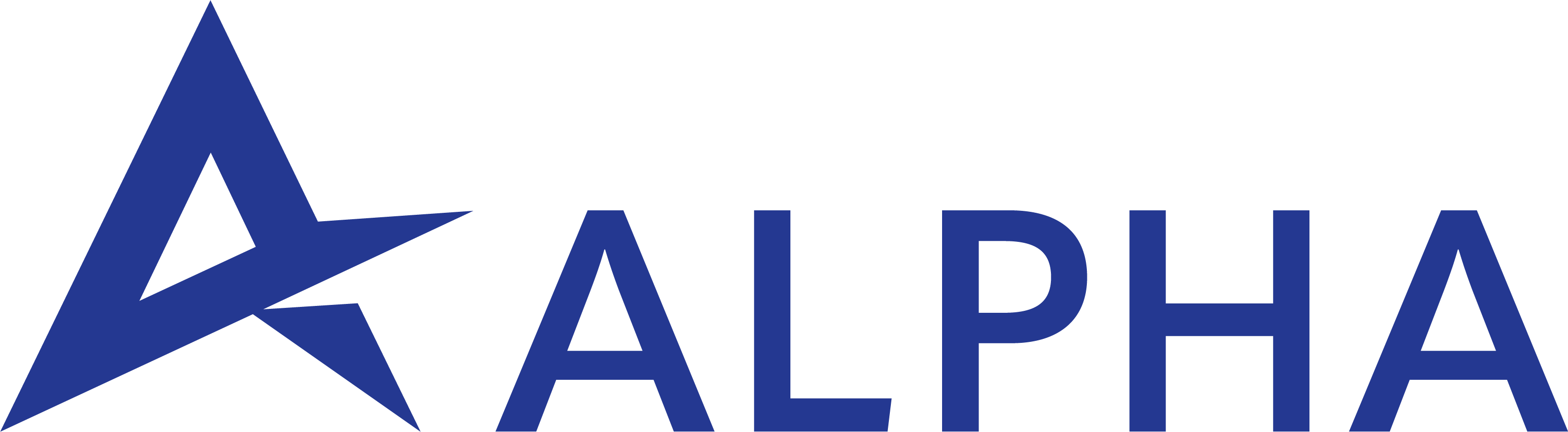Criminals are scamming Zelle users. How to keep your money safe.
May 23, 2022
STARLIMS Quality Manufacturing 12.3 Released – Part 1
May 27, 2022Although it has received a mostly positive response, Windows 11 has also been the target of quite a few barbs—including several from PCMag. Some may disagree with the complaints listed below or consider them insignificant. Others will feel righteous indignation and outrage when they try the new operating system. Some of these qualms have gotten lots of noise, especially on social media and tech news sites. Some are personal peeves. Where appropriate, we debunk complaints that are unjustified or insignificant. But others seem like genuine gripes. With that said, below is our selection of the top complaints users have about Windows 11.
1. Windows 11’s Hardware Requirements Are Too Stringent
At launch, much was made of Windows 11’s demanding hardware requirements. This complaint mostly affects those who want to upgrade their current PC to Windows 11. I’ve made the case that that’s not a scenario of great interest to Microsoft. The company doesn’t want you to upgrade to Windows 11—it wants you to buy a new computer running Windows 11. Nor does Microsoft seem interested in DIY PC builders. There’s still no option to buy a standalone license for Windows 11 as there is for Windows 10, so those looking to upgrade from Windows 7 or build a new PC themselves must first install Windows 10 and then go through the free upgrade procedure.
To be fair, many of the hardware requirements for Windows 11 are actually surprisingly low—a 1GHz CPU, 4GB of RAM, and 64GB of storage. Those sound like specs from 10 years ago. The real blockers are three specific hardware requirements.
- The CPU must be recent, from about the last three years.
- The PC must have a TPM security chip.
- The computer’s firmware must be capable of using Secure Boot.
Those last two requirements have long come standard on PCs. I would contend that the recent CPU requirement is the stumbling block for most thwarted upgraders—it’s what has prevented me from upgrading several of my PCs.
2. Changing Default Apps in Windows 11 Is Too Hard
To set a default app in Windows 11, you have to individually assign each file type to the app you want to use for it. This means that, instead of one setting to change, for example, CyberLink PhotoDirector to your default photo app for all photographs, you have to go through all the file types and protocols a web browser deals with: BMP, DNG, JPG, PNG, TIFF, NEF, and on and on. There’s no reason for default app settings to be so complicated. Luckily, Microsoft is reportedly working on updates to Windows 11 that would allow you to more easily set default browser(Opens in a new window); hopefully that will be extended to photos and other media types.
3. You Have to Sign in to a Microsoft Account to Use Windows 11
Running the Windows 11 Home Edition requires users to sign in to a Microsoft account, which confers several benefits, such as single sign-in for Office, backup to OneDrive, syncing setting among multiple devices, full-disk encryption for the system drive, and the ability to reinstall Windows without a serial number. I challenge you to find a single Mac user who doesn’t sign into an Apple account to use their computer, and forget using a Chromebook without signing in to a Google account. But people go nuts(Opens in a new window) when they have to sign into a Windows account. Actually, only the Windows 11 Home edition has this requirement. Windows 11 Pro doesn’t require you to sign in, and I expect that’s the SKU that the biggest complainers would be using in any case, since only the technorati care.
4. Windows 11’s Start Menu Is Less Usable Than Windows 10’s
With nearly every major new version of Windows, the Start button and Start menu are major points of contention. For me, the Windows 10 Start menu gets it right and is an underappreciated feature. MacOS doesn’t have anything as convenient. The launchpad is there, but it’s not as immediate and built-in as the Windows Start menu. The equivalent Chrome OS launcher is the model for the new Windows 11 Start menu, which I think is unfortunate. With Windows 10, having everything in the lower-left corner means the menu isn’t covering apps running in the middle of the screen. Fortunately, you can left-align Windows 11’s Start button if you dig into Settings (see next item).
Window 10’s Start menu also offers convenient access to power, Settings, and folders right above the Start button. It also puts the most frequently used apps and latest installed apps on top (if you enable this). That’s all lost in Windows 11, which instead offers Suggested and Pinned app and document icons. Though they’re not especially popular, I’m a fan of the Start menu tiles, since they let you set app priorities based on the size of the tile For a more important app that you want preeminently visible, use a bigger tile. I have big tiles for Spotify and WhatsApp so I don’t have to hunt for them. They’re much better for touch screen use as well.
5. Window’s 11’s Taskbar Is Less Helpful Than Windows 10’s
With Windows 11’s centered taskbar, one problem is that the Start button is not centered. It’s at the left end of the taskbar, and if you open more apps, its position changes.
Thankfully, there’s a fix for this annoyance. Go into Taskbar Settings and change it to left alignment. That way, the Start button stays in one predictable spot—just as it has for decades. It would be great if Microsoft offered an option to center the Start button for those who like that arrangement. Whatever your preference, the button should stay put once you choose a place for it.
In other Taskbar news, the app buttons are less informative. Similar to how it works in macOS, they don’t as clearly show you which programs are running and which ones are just pinned. You can’t make them wider, and they don’t show download or processing progress as Windows apps can. Finally, the Windows 11 taskbar doesn’t offer as much drag-and-drop support, though reports indicated that Microsoft is working on addressing this in future updates.
6. Windows 11 “Forces” You to Use the Edge Browser
Some Windows 11 users are complaining that they’re now forced to use Microsoft Edge as their web browser. This complaint has garnered more than its fair share of noise, but it’s misleading. You can use any web browser you choose on Windows 11, though some limited OS functions like the built-in search and weather features do automatically open Edge. I’ve happily installed Firefox and Chrome on the new operating system. Nevertheless, after some initial reservations, I’ve come to appreciate Edge’s design and conveniences, which make Chrome and Firefox look outdated and limited. By the way, try changing the default browser on Chrome OS, iOS, or iPadOS. While there are plenty of browsers in the Apple App Store, Cupertino forces them to use Apple’s Safari web browser as the underlying web rendering engine.
7. Windows 11 Ditches the Action Center, and Its Replacements Stink
The Window 10 Action Center is one of the best Windows additions in many years, but in Windows 11, it’s gone, replaced by a potpourri of separate settings and notification panels like those in macOS. Clicking Battery doesn’t take you to battery info only. Clicking the Wi-Fi icon doesn’t open Wi-Fi settings and available networks. My colleague Matthew Buzzi pointed out to me that the Volume Mixer is no longer accessible from the Toolbar. The Windows 10 Action Center combines quick settings and notifications in one convenient, customizable panel. It will be missed. The change hurts tablet users, too, as you’ll see in the next section.
8. Windows 11 Is a Step Backward for Tablets
I was happy using my Surface Go solely as a touch tablet under Windows 10—I never even bought a keyboard for it. I found it more usable this way than an iPad, mostly because swiping in from the right opens the Action Center and swiping in from the left opens the task view. Both of these actions are sadly now gone. Another extremely helpful tablet gesture, swiping down from the top to close an app, is also gone. Yes, there are new three-finger gestures that minimize an app and open the task view, but those are less convenient when you’re holding the tablet by the sides, the natural way to hold it. I have found that Windows 11 doesn’t always reliably switch to the new, watered-down tablet mode, either, meaning that the on-screen keyboard doesn’t appear when I tap in a text box.
9. You Still Need Third-Party Antivirus With Windows 11
While acknowledging that Windows Defender has improved greatly over the last few years and that Windows 11 improves security, PCMag security expert Neil Rubenking states that you still need third-party antivirus software. The redubbed Microsoft Defender Antivirus gets mixed results from independent malware testing labs and falls short of the competition in phishing protection.
10. Windows 11 Is Not Innovative
This one is more of a philosophical problem I have with the “new” operating system. Even though Windows 8 was reviled and did major damage to the OS’s reputation, at least it introduced bold changes to Windows. Aside from a few things like Snap Layouts, Windows 11 is simply parroting Chrome OS and macOS. That’s not a good reason for an OS upgrade. If you want to make a Chrome OS clone to go after the education market, create a separate OS rather than skinning your main product to look like it.
It’s Still an Excellent Operating System
Despite these qualms, there’s a lot to love in Windows 11: the lovely new rounded window corners and Fluent translucent design touches, Snap Layouts, Widgets, Android App capability, Focus Sessions in the Clock app, and PC gaming improvements. For a deeper dive into everything we love and loathe, check out our Windows 11 hub page.
Source: https://www.pcmag.com/news/the-10-worst-things-about-windows-11